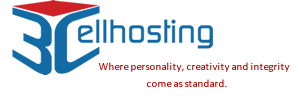In order to make a back up using your cpanel you will need to open your browser and go to your website home page. Place your cursor at the end of the URL and add /cpanel
Your browser URL should now look like http://www.yoursitename/cpanel
You will be asked for your username and password (These can be requested from our support page if you have forgotten them). Once into the cpanel just go to the 'Back ups' icon and click. At the top of the page you will see a link to 'Generate/Download a Full backup', which you should click.
This opens a new page where the top box should be set to 'Home Directory' if you are new to backups. For those more experienced who wish to use ftp to save to another server then please fill out the required fields. The back up will now start and once it is completed it will send you an email to inform you.
After completion the back up file will be stored in your home directory. The file can be seen using the 'File Manager' in cpanel. The name of the file will be similar to this example -  backup-11.11.2008_01-28-23_david.tar.gz
backup-11.11.2008_01-28-23_david.tar.gz
Using a simple ftp product such as FireFtp, SmartFtp or one of the other free FTP packages you can now download the backup to your PC. Once you have done this you will need to delete the backup from the server. If you do not delete backups from the server they will take up space from your hosting allocation and could disrupt your service at a later date due to exceeding your storage allowance.
There is a user guide on backups contained in the 'Download' section of this support area.